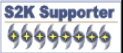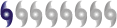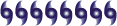Was browsing the site and found that the author has just today updated the program in Beta...one thing now included is the ability to use relief maps as background for the radar display.
New Beta of GRLevel3 Radar Viewer
Moderator: S2k Moderators
Forum rules
The posts in this forum are NOT official forecasts and should not be used as such. They are just the opinion of the poster and may or may not be backed by sound meteorological data. They are NOT endorsed by any professional institution or STORM2K. For official information, please refer to products from the National Hurricane Center and National Weather Service.
New Beta of GRLevel3 Radar Viewer
http://www.grlevelx.com/forums/viewtopic.php?t=332
Was browsing the site and found that the author has just today updated the program in Beta...one thing now included is the ability to use relief maps as background for the radar display.


Was browsing the site and found that the author has just today updated the program in Beta...one thing now included is the ability to use relief maps as background for the radar display.
0 likes
http://www.grlevelx.com/forums/viewtopic.php?t=332
The first beta version of GRLevel3 is available for downloading. It adds support for setting the background color and bitmap on the radar display. All radar sweep drawing is now done transparently over the background. The ND value in color tables is ignored. You change the background color and/or bitmap by selecting GIS->Settings->Background. This brings up a dialog box where you can change the background color. Click on the colored box next to "Fill Color:" to change the overall background color.
GRLevel3 currently supports only a single national background bitmap that's stored in geographic coordinates. Only uncompressed Windows bitmap (.bmp) format is supported. You need to give GRLevel3 the name of the bitmap file and the starting/ending latitude/longitude of the selected bitmap. GRLevel3 automatically retrieves sections of the bitmap for the currently selected site and radar product.
A suitable national background bitmap can be found here:
ftp://ftp.ngdc.noaa.gov/GLOBE_DEM/pictu ... lshade.jpg
ftp://ftp.ngdc.noaa.gov/GLOBE_DEM/pictu ... lshade.tif
Users with high speed connections will want to download the .tif version because it doesn't have any JPEG compression artifacts. You need to convert the bitmap into .bmp on your local hard disk. To import this file into GRLevel3,
1) Select GIS->Settings->Background
2) Click on the "..." button to select the .bmp file
3) In Longitude From, enter -126
4) In Longitude To, enter -66
5) In Latitude From, enter 24
6) In Latitude To, enter 50
7) Press OK
The bitmap should appear quickly in the background of your current radar display. Next, you'll most likely need to adjust your color tables to work better with transparency. For example, most reflectivity tables have black as the lowest level color. This doesn't look good on top of a background bitmap. I've made changes to my smooth-friendly background color table to better work with transparency:
Code:
;
; Reflectivity Palette (smooth and transparent friendly)
;
Units: DBZ
Step: 10
Color: 20 64 128 255 32 64 128
Color: 30 0 255 0 0 128 0
Color: 40 255 255 0 255 128 0
Color: 50 255 0 0 160 0 0
Color: 60 255 0 255 128 0 128
Color: 70 255 255 255 128 128 128
Color: 80 128 128 128
Everyone needs to download the new setup file so that GRLevel3 is installed correctly. Here's a link to the new setup file:
http://www.grlevelx.com/grlevel3/grlevel3_setup.exe
After installing GRLevel3, run it one time so that its data directories are created. After exiting the app, you can then copy your per-site custom settings (shapefile settings, show always list, etc.) from GRW88Level3 over to GRLevel3's new directory.
GRW88Level3 stored its customization files in:
c:\Documents and Settings\[username]\Application Data\grw88level3
Copy all of your *.cfg files there over to GRLevel3's directory:
c:\Documents and Settings\[username]\Application Data\grlevel3
You can run GRLevel3 and GRW88Level3 side-by-side in order to copy over the other customization settings (colors, etc.). I apologize for the inconvenience.
Try out the new app and reply with comments, suggestions, and bugs.
One other note, GRLevel3 will attempt to load the background bitmap on ALL graphics hardware. If the required texture size is larger than the hardware supports, GRLevel3 will use the background fill color. The size of the background texture depends on the latitude of the radar site, with larger texture sizes needed as latitude increases.
Users with hardware that supports 2048x2048 textures will be able to see the background bitmap at all latitudes and in both short and long range sweeps.
Users with hardware that supports only 1024x1024 textures will be able to see almost all short-range background bitmaps and a few long-range background bitmaps.
The first beta version of GRLevel3 is available for downloading. It adds support for setting the background color and bitmap on the radar display. All radar sweep drawing is now done transparently over the background. The ND value in color tables is ignored. You change the background color and/or bitmap by selecting GIS->Settings->Background. This brings up a dialog box where you can change the background color. Click on the colored box next to "Fill Color:" to change the overall background color.
GRLevel3 currently supports only a single national background bitmap that's stored in geographic coordinates. Only uncompressed Windows bitmap (.bmp) format is supported. You need to give GRLevel3 the name of the bitmap file and the starting/ending latitude/longitude of the selected bitmap. GRLevel3 automatically retrieves sections of the bitmap for the currently selected site and radar product.
A suitable national background bitmap can be found here:
ftp://ftp.ngdc.noaa.gov/GLOBE_DEM/pictu ... lshade.jpg
ftp://ftp.ngdc.noaa.gov/GLOBE_DEM/pictu ... lshade.tif
Users with high speed connections will want to download the .tif version because it doesn't have any JPEG compression artifacts. You need to convert the bitmap into .bmp on your local hard disk. To import this file into GRLevel3,
1) Select GIS->Settings->Background
2) Click on the "..." button to select the .bmp file
3) In Longitude From, enter -126
4) In Longitude To, enter -66
5) In Latitude From, enter 24
6) In Latitude To, enter 50
7) Press OK
The bitmap should appear quickly in the background of your current radar display. Next, you'll most likely need to adjust your color tables to work better with transparency. For example, most reflectivity tables have black as the lowest level color. This doesn't look good on top of a background bitmap. I've made changes to my smooth-friendly background color table to better work with transparency:
Code:
;
; Reflectivity Palette (smooth and transparent friendly)
;
Units: DBZ
Step: 10
Color: 20 64 128 255 32 64 128
Color: 30 0 255 0 0 128 0
Color: 40 255 255 0 255 128 0
Color: 50 255 0 0 160 0 0
Color: 60 255 0 255 128 0 128
Color: 70 255 255 255 128 128 128
Color: 80 128 128 128
Everyone needs to download the new setup file so that GRLevel3 is installed correctly. Here's a link to the new setup file:
http://www.grlevelx.com/grlevel3/grlevel3_setup.exe
After installing GRLevel3, run it one time so that its data directories are created. After exiting the app, you can then copy your per-site custom settings (shapefile settings, show always list, etc.) from GRW88Level3 over to GRLevel3's new directory.
GRW88Level3 stored its customization files in:
c:\Documents and Settings\[username]\Application Data\grw88level3
Copy all of your *.cfg files there over to GRLevel3's directory:
c:\Documents and Settings\[username]\Application Data\grlevel3
You can run GRLevel3 and GRW88Level3 side-by-side in order to copy over the other customization settings (colors, etc.). I apologize for the inconvenience.
Try out the new app and reply with comments, suggestions, and bugs.
One other note, GRLevel3 will attempt to load the background bitmap on ALL graphics hardware. If the required texture size is larger than the hardware supports, GRLevel3 will use the background fill color. The size of the background texture depends on the latitude of the radar site, with larger texture sizes needed as latitude increases.
Users with hardware that supports 2048x2048 textures will be able to see the background bitmap at all latitudes and in both short and long range sweeps.
Users with hardware that supports only 1024x1024 textures will be able to see almost all short-range background bitmaps and a few long-range background bitmaps.
0 likes
Who is online
Users browsing this forum: No registered users and 625 guests