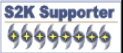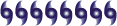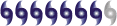The following instructions pertain to all current and recent Symantec antivirus products, including the Symantec AntiVirus and Norton AntiVirus product lines.
Disable System Restore (Windows Me/XP).
Update the virus definitions.
Run a full system scan and delete all the files detected.
Delete any values added to the registry.
For specific details on each of these steps, read the following instructions.
1. To disable System Restore (Windows Me/XP)
If you are running Windows Me or Windows XP, we recommend that you temporarily turn off System Restore. Windows Me/XP uses this feature, which is enabled by default, to restore the files on your computer in case they become damaged. If a virus, worm, or Trojan infects a computer, System Restore may back up the virus, worm, or Trojan on the computer.
Windows prevents outside programs, including antivirus programs, from modifying System Restore. Therefore, antivirus programs or tools cannot remove threats in the System Restore folder. As a result, System Restore has the potential of restoring an infected file on your computer, even after you have cleaned the infected files from all the other locations.
Also, a virus scan may detect a threat in the System Restore folder even though you have removed the threat.
For instructions on how to turn off System Restore, read your Windows documentation, or one of the following articles:
How to disable or enable Windows Me System Restore
How to turn off or turn on Windows XP System Restore
Note: When you are completely finished with the removal procedure and are satisfied that the threat has been removed, reenable System Restore by following the instructions in the aforementioned documents.
For additional information, and an alternative to disabling Windows Me System Restore, see the Microsoft Knowledge Base article: Antivirus Tools Cannot Clean Infected Files in the _Restore Folder (Article ID: Q263455).
2. To update the virus definitions
Symantec Security Response fully tests all the virus definitions for quality assurance before they are posted to our servers. There are two ways to obtain the most recent virus definitions:
Running LiveUpdate, which is the easiest way to obtain virus definitions: These virus definitions are posted to the LiveUpdate servers once each week (usually on Wednesdays), unless there is a major virus outbreak. To determine whether definitions for this threat are available by LiveUpdate, refer to Virus Definitions (LiveUpdate).
Downloading the definitions using the Intelligent Updater: The Intelligent Updater virus definitions are posted daily. You should download the definitions from the Symantec Security Response Web site and manually install them. To determine whether definitions for this threat are available by the Intelligent Updater, refer to Virus Definitions (Intelligent Updater).
The latest Intelligent Updater virus definitions can be obtained here: Intelligent Updater virus definitions. For detailed instructions read the document: How to update virus definition files using the Intelligent Updater.
3. To scan for and delete the infected files
Start your Symantec antivirus program and make sure that it is configured to scan all the files.
For Norton AntiVirus consumer products: Read the document: How to configure Norton AntiVirus to scan all files.
For Symantec AntiVirus Enterprise products: Read the document: How to verify that a Symantec Corporate antivirus product is set to scan all files.
Run a full system scan.
If any files are detected, click Delete.
Important: If you are unable to start your Symantec antivirus product or the product reports that it cannot delete a detected file, you may need to stop the risk from running in order to remove it. To do this, run the scan in Safe mode. For instructions, read the document, How to start the computer in Safe Mode. Once you have restarted in Safe mode, run the scan again.
After the files are deleted, restart the computer in Normal mode and proceed with the next section.
Warning messages may be displayed when the computer is restarted, since the threat may not be fully removed at this point. You can ignore these messages and click OK. These messages will not appear when the computer is restarted after the removal instructions have been fully completed. The messages displayed may be similar to the following:
Title: [FILE PATH]
Message body: Windows cannot find [FILE NAME]. Make sure you typed the name correctly, and then try again. To search for a file, click the Start button, and then click Search.
4. To delete the value from the registry
Important: Symantec strongly recommends that you back up the registry before making any changes to it. Incorrect changes to the registry can result in permanent data loss or corrupted files. Modify the specified subkeys only. For instructions refer to the document: How to make a backup of the Windows registry.
Click Start > Run.
Type regedit
Click OK.
Note: If the registry editor fails to open the threat may have modified the registry to prevent access to the registry editor. Security Response has developed a tool to resolve this problem. Download and run this tool, and then continue with the removal.
Navigate to the subkeys:
HKEY_LOCAL_MACHINE\SOFTWARE\MICROSOFT\WINDOWS\CURRENTVERSION\RUN
HKEY_LOCAL_MACHINE\SOFTWARE\MICROSOFT\WINDOWS\CURRENTVERSION\RUNSERVICES
In the right pane, delete the value:
"Torjan Program" = "C:\WINNT\smss.exe"
Navigate to the subkey:
HKEY_LOCAL_MACHINE\SOFTWARE\Microsoft\WindowsNT\CurrentVersion\Winlogon
In the right pane, delete the value:
"Shell" = "Explorer.exe 1"
Navigate to the subkey:
HKEY_LOCAL_MACHINE\SOFTWARE\Classes\Applications\iexplore.exe\shell\open\command
In the right pane, delete the value:
"(Default)" = "C:\Program Files\Internet Explorer\iexplore.com" %1
Navigate to the subkey:
HKEY_LOCAL_MACHINE\SOFTWARE\Classes\Drive\shell\find\command
In the right pane, delete the value:
"(Default)" = "%SystemRoot%\explorer.com"
Navigate to the subkey:
HKEY_LOCAL_MACHINE\SOFTWARE\Classes\ftp\shell\open\command
In the right pane, delete the value:
"(Default)" = "C:\Program Files\Internet Explorer\iexplore.com" %1
Navigate to the subkey:
HKEY_LOCAL_MACHINE\SOFTWARE\Classes\inffile\shell\install\command
In the right pane, delete the value:
"(Default)" = %systemroot%\System32\rundll32.com setupapi,InstallHinfSection, DefaultInstall 132 %1
Navigate to the subkey:
HKEY_LOCAL_MACHINE\SOFTWARE\Clients\StartMenuInternet\iexplore.pif\shell\open\command
In the right pane, delete the value:
"(Default)" = "C:\Program Files\common~1\iexplore.pif"
Navigate to the subkey:
HKEY_CLASSES_ROOT\.lnk\ShellNew
In the right pane, delete the value:
"command" = "rundll32.com appwiz.cpl,NewLinkHere %1"
Navigate to the subkey:
HKEY_CLASSES_ROOT\.bfc\shellnew
In the right pane, delete the value:
"command" = "%SystemRoot%\system32\rundll32.com %SystemRoot%\system32\syncui.dll,Briefcase_Create %2!d! %1"
Navigate to the subkey:
HKEY_CLASSES_ROOT\cplfile\shell\cplopen\command
In the right pane, delete the value:
"(Default)" = "rundll32.com shell32.dll,Control_RunDLL %1,%*"
Navigate to the subkey:
HKEY_CLASSES_ROOT\dunfile\shell\open\command
In the right pane, delete the value:
"(Default)" = "%SystemRoot%\system32\rundll32.com NETSHELL.DLL,InvokeDunFile %1"
Navigate to the subkey:
HKEY_CLASSES_ROOT\file\shell\open\command
In the right pane, delete the value:
"(Default)" = "rundll32.com url.dll,FileProtocolHandler %l"
Navigate to the subkey:
HKEY_CLASSES_ROOT\htmlfile\shell\print\command
In the right pane, delete the value:
"(Default)" = ""C:\Program Files\Microsoft Office\Office\msohtmed.exe" /p %1"
Navigate to the subkey:
HKEY_CLASSES_ROOT\inffile\shell\Install\command
In the right pane, delete the value:
"(Default)" = "%SystemRoot%\System32\rundll32.com setupapi,InstallHinfSection DefaultInstall 132 %1"
Navigate to the subkey:
HKEY_CLASSES_ROOT\InternetShortcut\shell\open\command
In the right pane, delete the value:
"(Default)" = "finder.com shdocvw.dll,OpenURL %l"
Navigate to the subkey:
HKEY_CLASSES_ROOT\scrfile\shell\install\command
In the right pane, delete the value:
"(Default)" = "finder.com desk.cpl,InstallScreenSaver %l"
Navigate to the subkey:
HKEY_CLASSES_ROOT\scriptletfile\Shell\Generate Typelib\command
In the right pane, delete the value:
"(Default)" = ""C:\WINNT\System32\finder.com" C:\WINNT\System32\scrobj.dll,GenerateTypeLib "%1""
Navigate to the subkey:
HKEY_CLASSES_ROOT\telnet\shell\open\command
In the right pane, delete the value:
"(Default)" = "finder.com url.dll,TelnetProtocolHandler %l"
Navigate to the subkey:
HKEY_CLASSES_ROOT\Unknown\shell\openas\command
In the right pane, delete the value:
"(Default)" = "%SystemRoot%\system32\finder.com %SystemRoot%\system32\shell32.dll,OpenAs_RunDLL %1"
Navigate to the subkey:
HKEY_LOCAL_MACHINE\SOFTWARE\Classes\dunfile\shell\open\command
In the right pane, delete the value:
"(Default)" = "%SystemRoot%\system32\rundll32.com NETSHELL.DLL,InvokeDunFile %1"
Navigate to the subkey:
HKEY_LOCAL_MACHINE\SOFTWARE\Classes\InternetShortcut\shell\open\command
In the right pane, delete the value:
"(Default)" = "finder.com shdocvw.dll,OpenURL %l"
Navigate to the subkey:
HKEY_LOCAL_MACHINE\SOFTWARE\Classes\scrfile\shell\install\command
In the right pane, delete the value:
"(Default)" = "finder.com desk.cpl,InstallScreenSaver %l"
Navigate to the subkey:
HKEY_LOCAL_MACHINE\SOFTWARE\Classes\Unknown\shell\openas\command
In the right pane, delete the value:
"(Default)" = "%SystemRoot%\system32\finder.com %SystemRoot%\system32\shell32.dll,OpenAs_RunDLL %1"
Navigate to the subkey:
HKEY_LOCAL_MACHINE\SOFTWARE\Microsoft\Shared Tools\MSInfo\ToolSets\MSInfo\hdwwiz\
In the right pane, delete the value:
"command" = "C:\WINNT\System32\command.pif"
Navigate to the subkey:
HKEY_CLASSES_ROOT\htmlfile\shell\opennew\command
In the right pane, delete the value:
"(Default)" = ""C:\Program Files\common~1\iexplore.pif""
Navigate to the subkey:
HKEY_CLASSES_ROOT\http\shell\open\command
In the right pane, delete the value:
"(Default)" = ""C:\Program Files\common~1\iexplore.pif" -nohome"
Navigate to the subkey:
HKEY_LOCAL_MACHINE\SOFTWARE\Classes\http\shell\open\command
In the right pane, delete the value:
"(Default)" = ""C:\Program Files\common~1\iexplore.pif" -nohome"
Navigate to the subkey:
HKEY_CLASSES_ROOT\winfiles\defaulticon
In the right pane, delete the value:
"(Default)" = "%1"
Navigate to the subkey:
HKEY_CLASSES_ROOT\winfiles\shell\open\command
In the right pane, delete the value:
"(Default)" = "C:\WINNT\ExERoute.exe "%1" %*"
Navigate to the subkey:
HKEY_CLASSES_ROOT\.exe
In the right pane, delete the value:
"(Default)" = "winfiles"
Exit the Registry Editor.
I HAVE a comp virus. need help fast
Moderator: S2k Moderators
wxmann_91 wrote:rainstorm wrote:no idea. safe mode doesnt work
Did you try pressing and the holding the F8 key? No idea usually means that you don't know how to.
You will need to restart the computer. As it is restarting and keep hitting F8. At that point, it should boot up in safe mode.
Note: You will lose your Internet connection, but it will disable some of the virus/trojan. You should be able to run Norton. You won't be able to run AOL.
0 likes
Stephanie wrote:I'm not sure what bahamas is refering to...
ANYWAY, do you have the software for Norton? Perhaps you can re-install it and then download the necessary updates from the website.
Has anything else been affected?
I do...the virus is harmless.......if you don't play warcraft
"PWSteal.Wowcraft.B is a password-stealing Trojan horse that attempts to steal passwords for the World of Warcraft game and send them to a remote attacker."
0 likes
Restart the machine you will see a BIOS screen than the windows ME screen as soon as the ME screen pops up hit F8 and hold it..lurker_from_nc wrote:wxmann_91 wrote:rainstorm wrote:no idea. safe mode doesnt work
Did you try pressing and the holding the F8 key? No idea usually means that you don't know how to.
You will need to restart the computer. As it is restarting and keep hitting F8. At that point, it should boot up in safe mode.
Note: You will lose your Internet connection, but it will disable some of the virus/trojan. You should be able to run Norton. You won't be able to run AOL.
0 likes
-
rainstorm
-
rainstorm
-
rainstorm
- vbhoutex
- Storm2k Executive
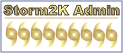
- Posts: 29131
- Age: 74
- Joined: Wed Oct 09, 2002 11:31 pm
- Location: Cypress, TX
- Contact:
rainstorm wrote:Stephanie wrote:Ditto what O Town said. I would've paid $20 in a heart-beat! I'm glad that you're all fixed now!
thanks, o town and steph. it was a guy i know at radio shack in the mall. i think he likes me, so i was bad and took advantage of his goodness, hehe.
Now we know why it took 3 hours!!!!!
0 likes
Who is online
Users browsing this forum: No registered users and 38 guests